One of the new features within Pokémon Black & White is the Pokémon Global Link. This feature allows you to upload your save to the Internet to access a specific website in order to get features and Pokémon in your Black & White games.
Game Sync ID
After you receive the C-Gear from Fennel, you can receive your Game Sync ID through the start menu. The menu should look as follows:
Continue
New Game
Mystery Gift
Battle Competition
Game Sync Settings
Wi-Fi Settings
Microphone Test
Use Transfer Machine
Choose ‘Game Sync Settings’ (above Wi-Fi settings) and your Game Sync ID Code will be displayed in a box on the top screen. When registering for PGL, use this code to register your game with your account.
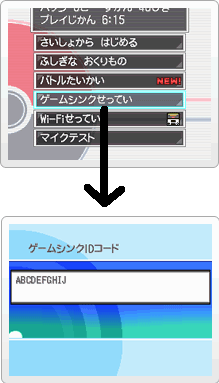
When entering Global Link through http://www.pokemon-gl.com/ you will be required to sign-in using your Pokemon Daisuki Club account and the Game Sync ID. A register feature for those who haven't is at the bottom
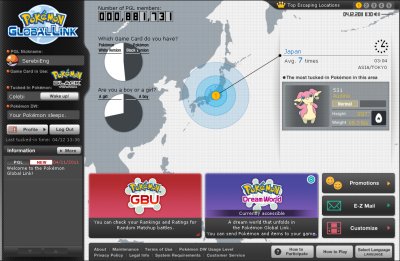
Profile Page
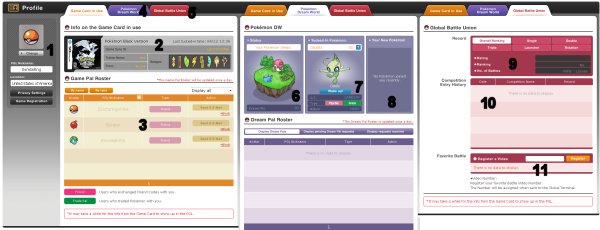
Clicking on profile will bring you to a screen boxed into six sections with three section with three on the top and three on the bottom with two tabs separating the top from the bottom. Going in the order from left to right, the top sections are, profile section, software section, friend list section, status section, sleeping pokemon section, befriended pokemon section.
1) Profile Section
There are two button at the top of this section called ‘Avatar Settings’ (1.1) and ‘Profile Settings’ (1.2) respectively. Avatar Settings allows you to change your avatar as shown in the left hand side of that section. Pressing ‘Profile Settings’ will bring you a popup window that gives you the choices Profile Privacy, Register Game Sync ID Code and Block List from top to bottom. Clicking on Profile Privacy allows you to change two privacy settings, from top to bottom you have profile privacy and game friend list privacy. To switch between the levels of security you have to switch the bottom options which from left to right are ‘show to all users,’ ‘show to friends,’ ‘don’t show.’ Choosing the second option will bring you to your Game Sync ID Code registration. Keep in mind that once you register a Game Sync ID with your account, you cannot change the registered ID later. Users are allowed to register a total of two Game Sync IDs, one for Black and one for White. Switching between two registered games happens here as well. Once you have put a Pokemon to sleep in your game, type in your Game Sync ID Code here for it to register with PGL. You are only allowed to register one Pokemon Black and one Pokemon White at max for one account.
2) Software Section
This section tells you the game your playing and the details about it. Switching games is possible by clicking on Profile Settings on the profile section. From top to bottom this section displays your game, trainer name, play time and number of badges earned.
3) Friend List Section
A list of your friends
4) Pokemon Dream World tab
It will display sections 6, 7 and 8 on the bottom half of the screen.
5) Global Battle Union tab
It will display sections 9, 10 and 11 on the bottom half of the screen.
6) Status Section
Shows your status in the Pokemon Dream World (PDW). From top to bottom this section displays your number of dream points, sleep time, and a picture of what your home looks like.
7) Sleeping Pokemon Section
This shows which Pokemon you currently have sleeping on your game.
8) Recently Befriended Pokemon Section
This shows you which Pokemon you have befriended while using PDW for the selected game.
9) Battle Scores
Tells you a summary of your battle record.
10) Competition History
Tells you how well you have done in past tournaments held through GPL.
11) Favorite Battle Videos
Type in the number for battle videos you like.
Customisation (Red)

Clicking this option will bring you to a page with three sections of possible customization. From top to bottom they are C-Gear Skins, Pokedex Skins, Musical Program. Click on the design of your choice in each section to change your ingame appearance. Effects take place next time you connect your game with Global Link. To accept changes, press the orange button at the bottom.
Global Battle Union (Pink)
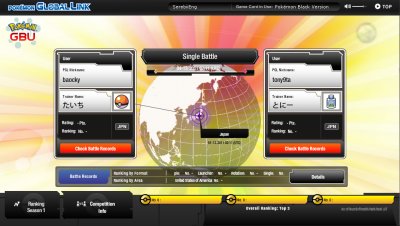
At the bottom left of this section is the 'Ranking' feature, which is a record of how well you are doing when playing 'Ranking' Wi-Fi battles in your game. To the right of the ranking option is the 'Competition Information' button, which shows GPL competitions that have taken place and ones that are presently going on. By pressing the black 'Details' button on the right side of the screen, you can see a more detailed description of your battle results whether they be for Wi-Fi ranking single, double, triple, shooter or rotation battles.
Special thanks to yaminokame for writing this for us
